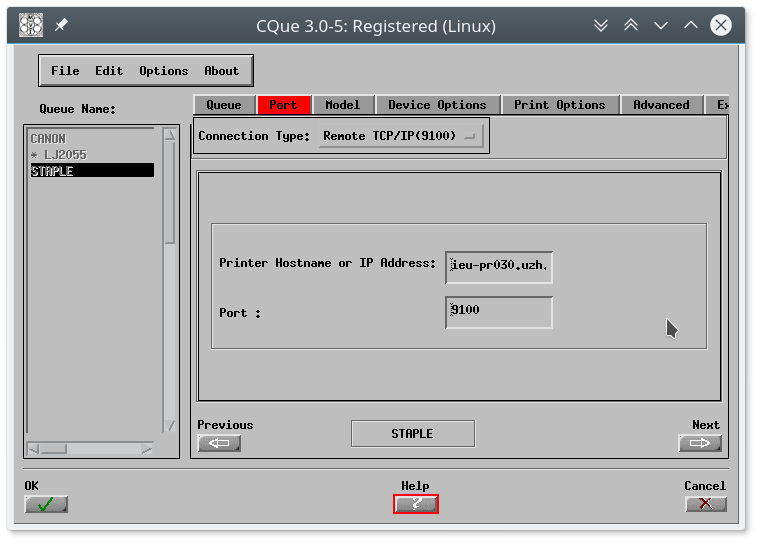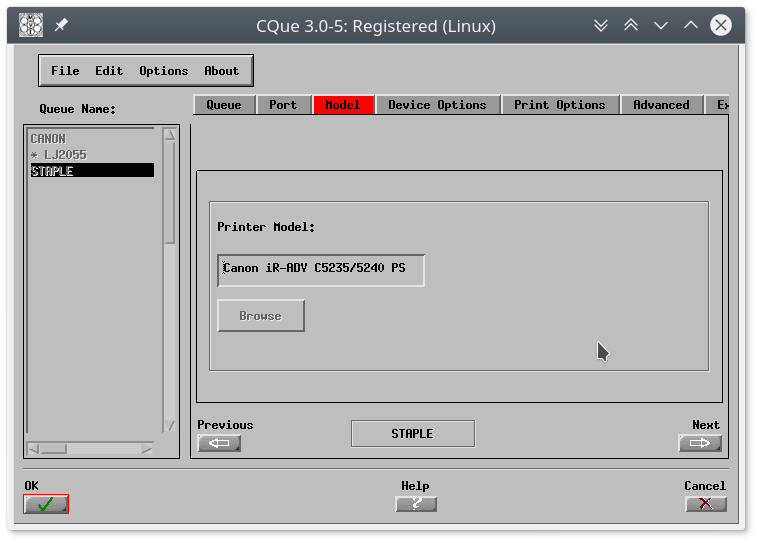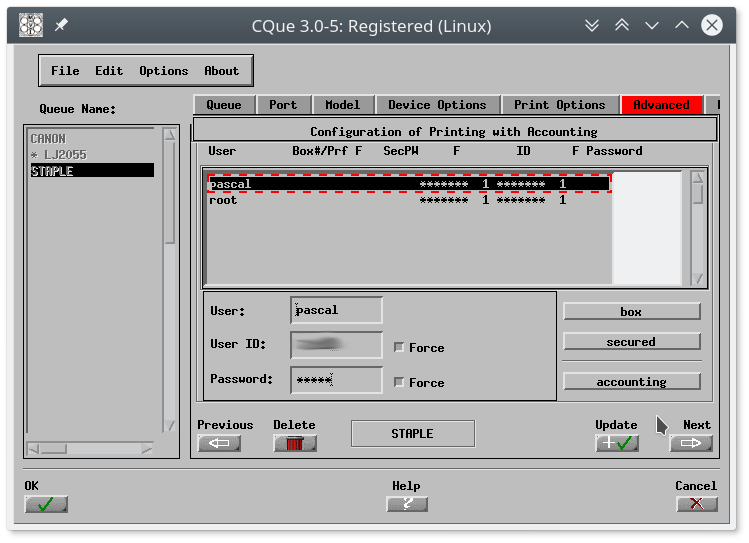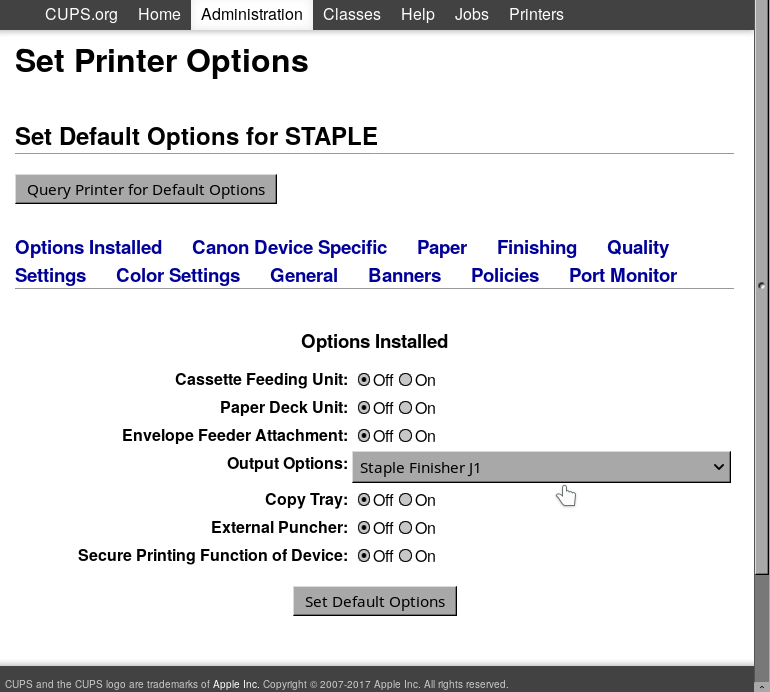Canon Printers on Debian
Background
The Canon printers we use at IEU require special printer drivers, mostly because of accounting options. Since the installation of Canon's proprietary drivers is non-standard, this page describes the steps that I use. They refer to Debian-based systems, but should also work on systems with a different package manager (e.g. rpm). Of course you then need to adapt the respective steps.
Install required software
- Download printer driver from Canon's web page.
I use this one: https://www.canon-europe.com/support/products/imagerunner/imagerunner-advance-c5235i.aspx?type=drivers&language=EN&os=Linux%20(64-bit) - Install the driver the usual way:
sudo dpkg -i CQue_v3.0.5_Linux_64_EN.deb
- Install any other packages that may be needed (check any messages during package installation or running of cque to see which these are). For example I had to add libxm4:
sudo apt-get install libxm4
Configure Printer Driver
Now it is time to configure the printer queues. Creating a printer queue requires to run the 'cque' configuration utility as root. The settings can later be changed through CUPS, using a browser.
- Run the cque configuration utility as root, for example like this:
cd /opt/cel/bin
sudo ./cque
- What shows up now is a very old-fashioned Motif-based configuration utility. Navigation is not very intuitive and requires the use of the buttons at the bottom (OK, Next, Update). See figures to the right.
- Start by creating a new printer queue and giving it a name.
- Chose Remote TCP/IP (9100) as connection type and enter the IP address and port (for example ieu-pr030.uzh.ch and 9100). See Fig. 1.
- Click Next, and chose the printer model (for example Canon iR-ADV C5235/5240 PS). If you can't find the right printer, a similar one will also do. See Fig. 2.
- Keep clicking Next and choosing the device options (for example 'Staple Finisher J1').
- If you need accounting, this can be configured in the 'Advanced' tab. Basically the users need to be defined, together with their IDs and PINs. AFAIK this cannot be done from CUPS. I check 'force' for ID and PIN. See Fig. 3.
- Once installed, all options except the ones for accounting are also available through the CUPS dialog. See Fig. 4.
Different Queues
For the same printer, I like to configure different queues with different options. For example, I have a queue that has the 'staple' option enabled, and another one without. This way I do not have to (de)select this option every time I print. The same can be done for gray-scale and color printing.